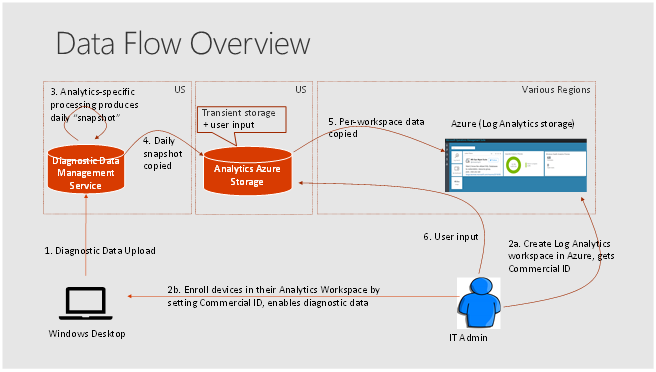Microsoft 365 is a new offering from Microsoft that combines Windows 10 with Office 365, and Enterprise Mobility and Security (EMS).
For Windows 10 deployment, Microsoft 365 includes a fantastic deployment advisor that can walk you through the entire process of deploying Windows 10. The wizard supports multiple Windows 10 deployment methods, including:
- Windows Autopilot
- In-place upgrade
- Deploying Windows 10 upgrade with Intune
- Deploying Windows 10 upgrade with System Center Configuration Manager
- Deploying a computer refresh with System Center Configuration Manager
Windows Analytics
Windows Analytics is a set of solutions for Microsoft Operations Management Suite (OMS) that provide you with extensive data about the state of devices in your deployment. Following three solutions can be used to deploy Windows 10.
- Device Identification of devices & drivers that crash frequently & cause a crash to the devices, Also Windows Information Protection misconfigurations
- Update Compliance: An inventory of devices, including the version of Windows they are running and their update status
- Upgrade Readiness: offers a set of tools to plan and manage the upgrade process end to end, allowing you to adopt new Windows releases more quickly. With new Windows versions being released multiple times a year, ensuring application and driver compatibility on an ongoing basis is key to adopting new Windows versions as they are released. Upgrade Readiness not only supports upgrade management from Windows 7 and Windows 8.1 to Windows 10, but also Windows 10 upgrades in the Windows as a Service model.
Windows upgrades with Upgrade Readiness /
Supported upgrade paths
With the release of Upgrade Readiness, enterprises now have the tools to plan and manage the upgrade process end to end, allowing them to adopt new Windows releases more quickly. The Upgrade Readiness workflow steps you through the discovery and rationalization process until you have a list of computers that are ready to be upgraded.
To perform an in-place upgrade, user computers must be running the latest version of either Windows 7 SP1 or Windows 8.1.
Note: Upgrade Readiness is designed to best support in-place upgrades. In-place upgrades do not support migrations from BIOS to UEFI or from 32-bit to 64-bit architecture. If you need to migrate computers in these scenarios, use the wipe-and-reload method.
If you’re already using OMS or Azure Log Analytics, you’ll find Upgrade Readiness in the Solutions Gallery. Click the Upgrade Readiness tile in the gallery and then click Add on the solution’s details page. Upgrade Readiness is now visible in your workspace.
Connect Configuration Manager to Upgrade Readiness
To connect Configuration Manager with Upgrade Readiness, create an Azure Active Directory (Azure AD) app registration of type Web app / API in the Azure portal.
Configure SCCM to communicate with Azure services to receive data. If the web app import was successful and the correct permissions are assigned in the Azure portal, the Configuration page pre-populates the following values:
- Azure subscriptions
- Azure resource group
- Windows Analytics workspace
After you’ve integrated Upgrade Readiness with Configuration Manager, you can view the analysis of your clients’ upgrade readiness. In the Configuration Manager console, go to the Monitoring workspace, and select the Upgrade Readiness node.
You can also, Download the Upgrade Readiness deployment script and extract the .zip file. Inside, there are two folders: Pilot and Deployment. The Pilot folder contains advanced logging that can help troubleshoot issues and is intended to be run from an elevated command prompt. The Deployment folder offers a lightweight script intended for broad deployment through ConfigMgr or other software deployment system.
Explore Upgrade Readiness to manage Windows upgrades
Based on diagnostic data from user computers, Upgrade Readiness identifies application and driver compatibility issues that may block Windows upgrades, allowing you to make data-driven decisions about your organization’s upgrade readiness.
When you are ready to begin the upgrade process, a workflow is provided to guide you through critical high-level tasks.
The following information and workflow is provided:
Upgrade overview: Review compatibility and usage information about computers, applications, and drivers.
Step 1: Identify important apps: Assign importance levels to prioritize your applications.
Step 2: Resolve issues: Identify and resolve problems with applications.
Step 3: Deploy: Start the upgrade process.